Create a 3D Model from an SVG
Four(ish) simple steps to turn an SVG into an STL via FreeCAD
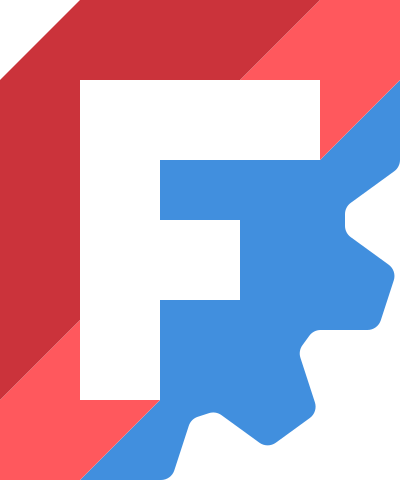
These days, it's pretty easy to find SVGs online, either for free or through a marketplace like Etsy. A lot of times, the SVG file is intended for something like laser cutting, but what if you want to create a 3D model from it instead of laser cutting? That's where FreeCAD can help!
First, we want to create a new FreeCAD document, and choose File -> Import. Then, select your file and choose SVG as geometry (importSVG)
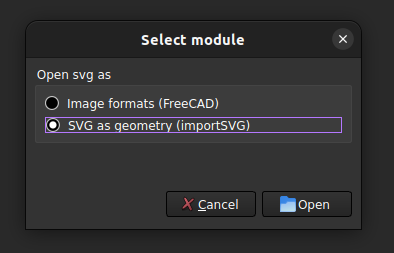
Next, make sure you're in the Part workbench, and you should see whatever paths were created as part of the svg. We can select each path and then extrude - specifying the direction and distance
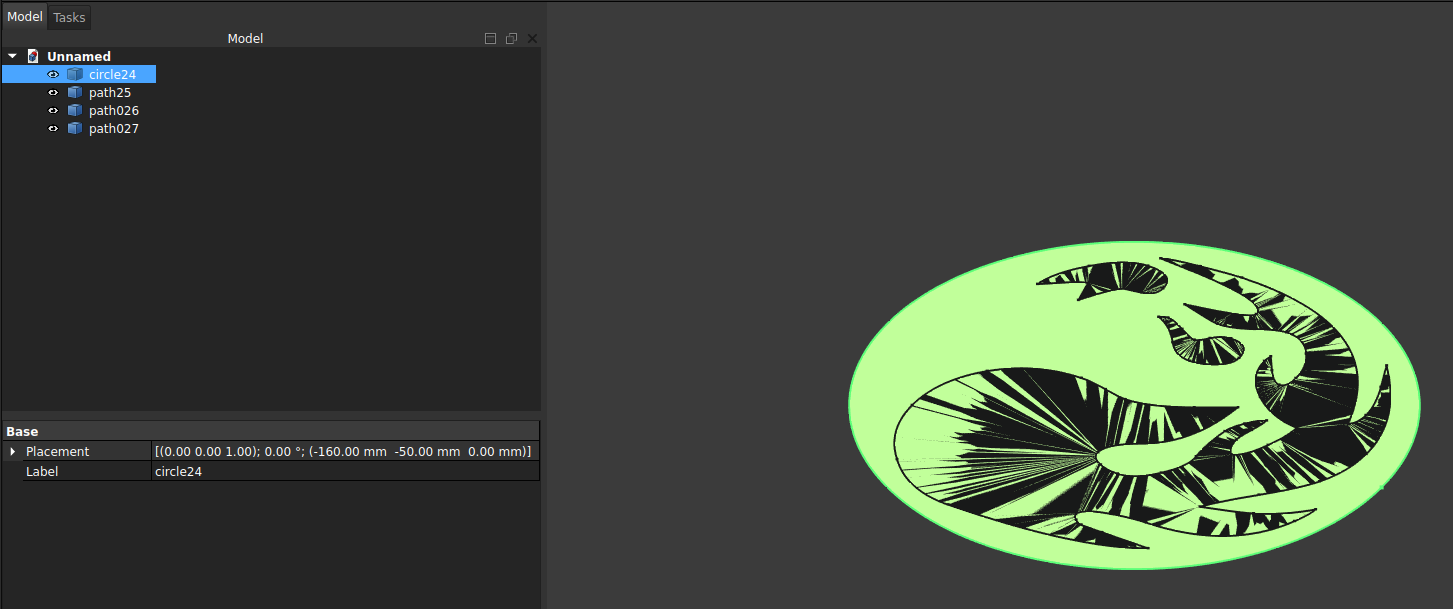
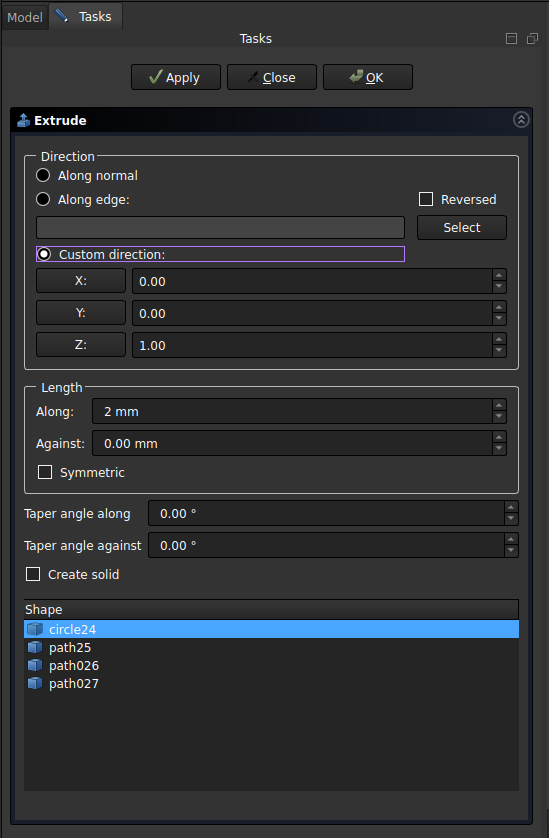
Once all of the paths have been extruded, we can then perform boolean operations on them to either join the parts together, or cut away part of the model. For this example, there were only two paths that we want to join.
Select the first and second extrusions, and then click join (or cut) - ie the two blue circles, or one blue and one white from the toolbar.
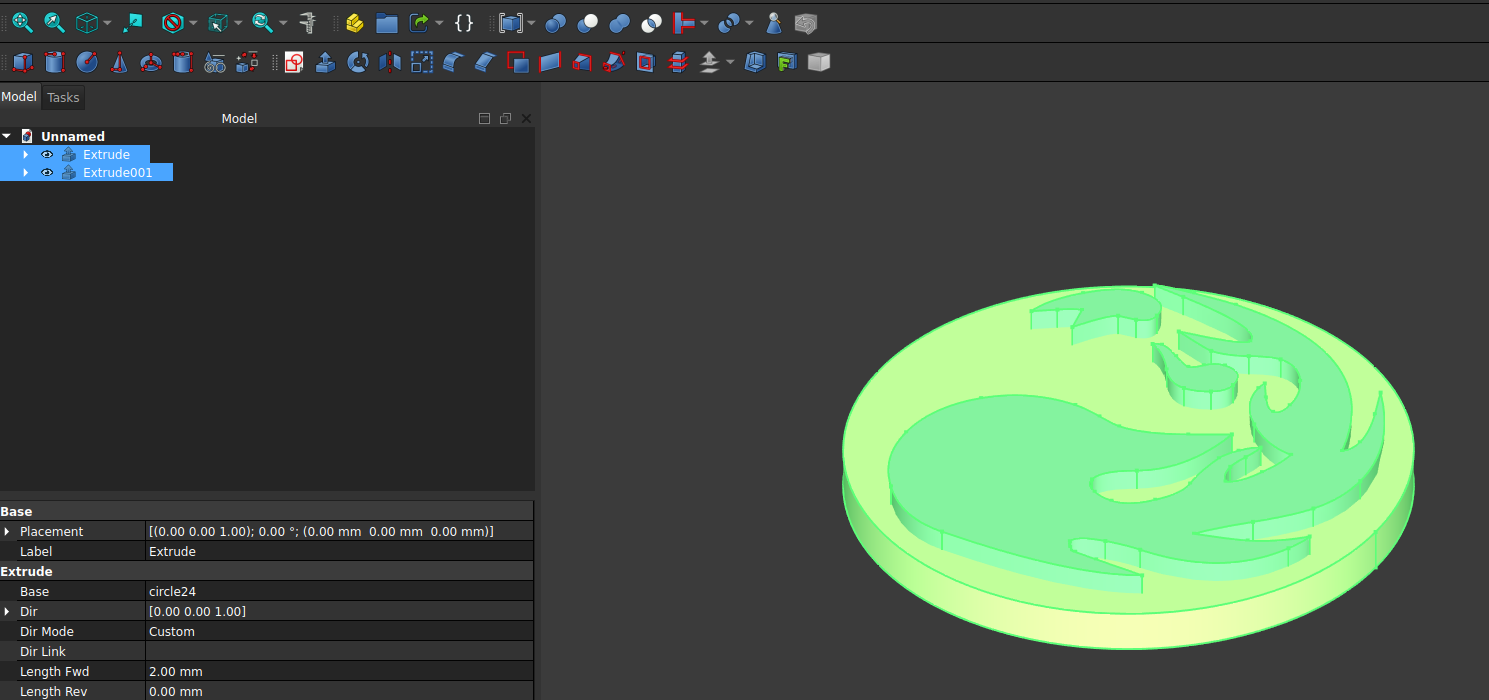
After completing all of the joins and cuts, there should be a single part left over. The last thing we need to do is click the part and export by going to File -> Export. Be sure to select STL Mesh at the bottom and type out your filename.stl.
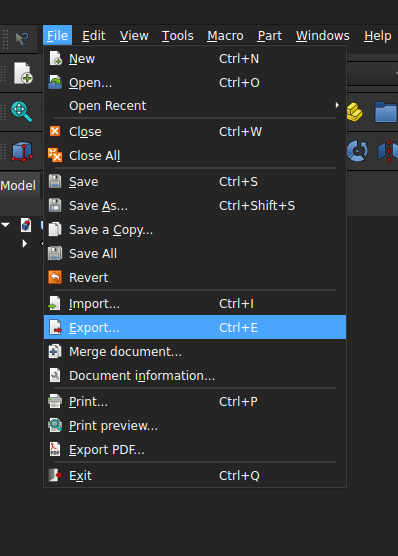
That's all there is to it! If you want to learn more about FreeCAD, be sure to check out MangoJelly's Youtube videos - They're super helpful and can get you going quickly.